This add-on is designed to help composers, particularly those working with orchestral arrangements, streamline their workflow when using multiple instrument libraries. It allows users to quickly load entire sections of a composition (such as strings, brass, or woodwinds) from a specific sample library, or to replace all tracks in a project that use a particular library. While the add-on isn’t limited to orchestral music, its initial focus is aligned with that goal in mind.
In the graphic example below using Cinesamples MUSIO, all presets originate from a single library. However, with platforms like Kontakt, Presence, and others, an Instrument Map can incorporate presets from multiple different sample libraries, making the system highly flexible. For example, a Kontakt map might include a mix of presets from Cinesamples, Spitfire, Cinematic Studio Series, and other libraries, allowing you to tailor your orchestral setup using your preferred combination of instruments across various sources.
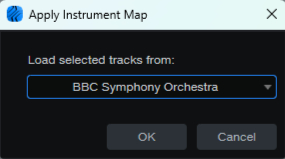
The Apply Instrument Map dialog lists all of the maps you’ve created. Select any map in the list to apply its mapped presets to all selected tracks. There is no limit to the number of tracks that can be loaded or reloaded in a single action.
Map Editor: Create and edit instrument maps. Choose an instrument, give it a name, edit the map, and save it.
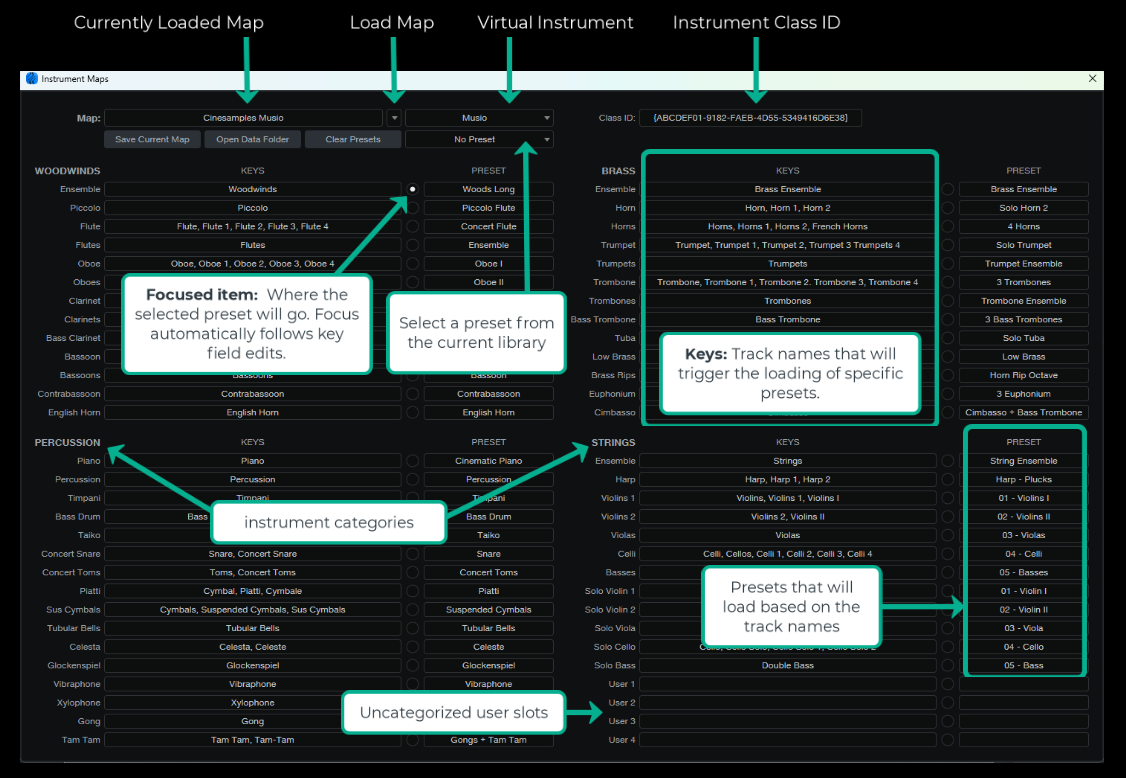
Use Case: A common scenario might involve selecting all the string tracks in a composition and quickly reloading them from a different sample library to compare how they sound, without affecting the rest of the arrangement. All other sections, such as brass or woodwinds, continue to play from their originally assigned libraries, allowing for seamless A/B comparisons and flexible experimentation.
After installation you'll see three new items in the main track menu and track context menu.
-
Edit Instrument Maps: Opens the mapping editor to create and edit instrument maps.
-
Apply Instrument Map: Opens a dialog to quickly apply any saved map to all selected tracks.
-
Remove Unused Instruments: Quickly remove all unused instruments from a song without opening the mixer. This comes in handy because the instrument loading here is not a direct replace function and the default function to remove unused instruments is not actionable.
Of course, you can add these commands to your favorite macro toolbar or assign them to custom hotkeys for even faster access.
Tip: Use Clear Presets on an existing map to wipe presets but keep keys, ideal for starting a new map quickly.
Operation requires the use of Studio One presets. If presets for your preferred libraries aren’t already available, you’ll need to create or import them. A great starting point for testing this add-on is the Presence instrument, as many of its libraries, such as PreSonus Symphonic Orchestra, already include Studio One presets that can be easily mapped.
One advantage of using Studio One presets is that they can include both Sound Variation mappings and Score Symbol mappings. The latter is especially valuable, as it neutralizes key switch differences across instrument libraries. This means you can load tracks from various sample libraries without worrying about mismatched key switches for articulations. To take full advantage of this, it’s recommended to use Score Symbols for articulation during production rather than directly relying on Sound Variations. Even if you don't read or write traditional notation, the key switch neutrality this offers is a significant workflow benefit.
Installation: Unzip the download, place the *.package file in the Studio One \scripts folder, restart Studio One.
The map editor is very large and requires a minimum display resolution of 1920 x 1080.
Version History
1.0.1: Restricted operation to Studio One 7 and above.
1.0.2: Replaced broken 1.0.1 package. Added version number to editor UI.